I always knew that I couldn’t be the only one who got lackluster performance out of YouTube videos on Verizon FiOS – it just doesn’t add up that an Internet connection capable of pulling down 50 Mbps should have issues with a 1080p HD stream (@ ~3.5Mbps) from the largest online entity on the planet!
I even found a reddit thread a month or two ago that offered suggestions on how to change some router settings to improve the experience, but I guess I’d never gotten around to actually trying them.
Tonight I did, because I was sitting here putting together some birthday Legos and I wanted to watch some clips from The Daily Show while I did it, and YouTube was being a little bitch, and my patience had all done run out… 😡
Here’s the thread that restored my hope in broadband:
Here are instructions for doing it in the Actiontec Router, with Both bad IP address ranges…
- Log into your FIOS Router
- Click Firewall Setting (at top)
- Click Yes to proceed
- Click Advanced Filtering (on left)
- Under Input, Click Add on the Broadband Connection (Ethernet/Coax) Rules you have setup (either coax or ethernet). You can check which one yours uses by going to My Network (up top) and clicking Network Connections (on left), look for the one that says connected.
- Change Source Address to User Defined in the drop down list
- Enter a description (i.e. Youtube Throttling)
- Click Add under Items
- Change Network Object Type to IP Range
- Enter 173.194.55.0 in the From IP Address
- Enter 173.194.55.255 in the To IP Address
- Click Apply
- Click Add under Items
- Change Network Object Type to IP Range
- Enter 206.111.0.0 in the From IP Address
- Enter 206.111.0.255 in the To IP Address
- Click Apply
- Click Apply again
- Select Reject under the Operation drop down list
- Click Apply
My understanding is that those IP addresses listed are the main ranges used with the peering arrangements that Google has setup with Verizon to deliver services like YouTube to its users. Ironic because the whole reason big companies like Google and Netflix enter into these agreements is because they command massive amounts of data and have an incentive to work with the various ISPs to get their content as close to their end users as possible, and yet in my experience with FiOS and YouTube over the last year, the results have been anything but spectacular.
Sometimes videos load fine, and other times they sit and hang after the first 30 seconds, refusing to move another inch no matter how much I yell and scream at the monitor that I pay Verizon $80/month for this BS!!! 😯
So instead what this rule does is basically tells your router to not accept packets from those peering servers, meaning that as a result your requests to YouTube fail back and it instead has to route them to a different server … one that’s not bottle-necked by some stupid failed arrangement between Verizon and Google.
It’s hard to tell who’s really at fault here – Google for not paying more for peering or Verizon for doing all of that anti-net neutrality-type de-prioritization stuff that we were worried about years ago … but after following the steps above and then refreshing the video that had been stalling out on me, it loaded up and started playing almost immediately at the highest resolution available.
I wish I’d have done this months ago! 8)
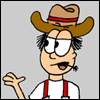
I have the same issue. Granted I’m only on a 30Mb cable connection, hulu/YouTube usually have issues on high settings. I did figure out a while ago hulu’s issue was only in chrome. But YouTube has issues in either. :/